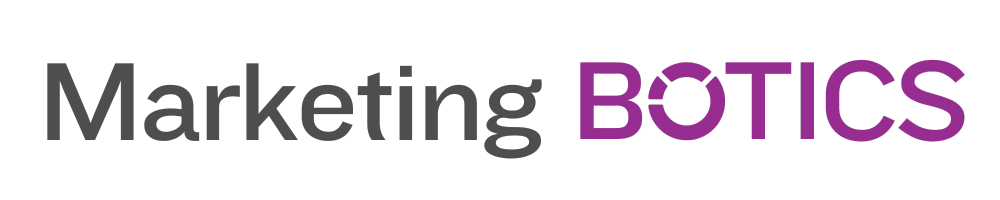Collaboration is crucial in the creative industry, whether you’re working on a small team or part of a large organization. Adobe Creative Cloud Tools offer an extensive suite of software and services designed to streamline your creative process and enhance collaboration. In this blog post, we’ll delve into how you can effectively use Adobe Creative Cloud Tools to optimize your workflow, foster teamwork, and ensure the success of your creative projects.
Centralise Your Assets with Creative Cloud Libraries
Organise and Share Resources
Adobe Creative Cloud Libraries is a powerful tool that enables you to centralize and organize your assets in one accessible location. By creating libraries for your projects, you can easily store and manage resources such as colors, graphics, and character styles. This ensures consistency across your projects and allows your team to quickly access the assets they need.
Furthermore, sharing libraries with your team members simplifies collaboration and keeps everyone on the same page. By giving specific users access to edit or view-only permissions, you can control who can modify the library and prevent accidental changes to important assets.
Integrating Libraries into Your Workflow
Creative Cloud Libraries are compatible with many Adobe applications, such as Photoshop, Illustrator, InDesign, and After Effects. This integration allows you to easily access and use your assets across different software, saving time and reducing the risk of inconsistencies in your work.
For example, when working on a logo design in Illustrator, you can save the color swatches and character styles to a shared library. Then, when creating a brochure in InDesign, you can quickly access those same assets to maintain a consistent look and feel across your marketing materials.
Collaborate in Real-Time with Adobe XD
Design and Prototype Together
Adobe XD is a user experience design tool that offers real-time collaboration features, allowing teams to work together seamlessly on design and prototyping projects. With Adobe XD’s Coediting feature, multiple team members can simultaneously access and edit a single document, making it easy to brainstorm ideas, iterate on designs, and receive instant feedback.
Additionally, the Share mode in Adobe XD enables you to create shareable links for your prototypes and design specs. This allows stakeholders and clients to review your work, provide comments, and even interact with the prototype, ensuring clear communication and timely feedback.
Streamline Handoff with Developer Assets
Adobe XD simplifies the handoff process between designers and developers by automatically generating assets and code snippets for your design elements. This reduces the need for manual asset exporting and ensures developers have the most up-to-date resources to work with.
Coordinate Projects with Adobe Creative Cloud for Teams
Centralised License Management
Adobe Creative Cloud for Teams offers a comprehensive solution for managing licenses and users within your organization. With centralized license management, you can easily assign, reassign, or remove licenses for individual team members, ensuring everyone has access to the tools they need to complete their work.
Team Collaboration and File Sharing
Creative Cloud for Teams also provides a range of collaboration and file-sharing features, including:
- 1TB of cloud storage per user, enabling your team to store and access their work from anywhere.
- The ability to share files and folders with your team members, clients, or stakeholders for review, feedback, or collaboration.
- Version history, allowing you to track changes and revert to previous versions of a file if needed.
These features make it easy for your team to work together on projects, share ideas, and stay organized throughout the creative process.
H2: Enhance Communication with Adobe Creative Cloud Integrations
Connect with Popular Collaboration Tools
Adobe Creative Cloud Tools can be integrated with popular collaboration platforms such as Slack, Microsoft Teams, and Trello, helping to streamline communication and project management. By connecting your Adobe applications with these platforms, you can easily share project updates, receive feedback, and track progress, all without leaving your creative workspace.
For example, you can connect Photoshop with Slack to quickly share your work in progress or create Trello cards directly from InDesign, helping to keep your project tasks organized and on schedule.
Adobe Creative Cloud Mobile Apps
Adobe Creative Cloud offers a range of mobile apps that allow you to create, edit, and collaborate on the go. These apps, such as Adobe Photoshop Express, Adobe Illustrator Draw, and Adobe Comp, enable you to work on your projects from your smartphone or tablet, making it easy to capture ideas, make quick edits, or share updates with your team.
Additionally, assets created in these mobile apps can be saved directly to your Creative Cloud Libraries, ensuring seamless integration with your desktop applications and easy access for your team members.
Conclusion
Adobe Creative Cloud Tools offer a powerful suite of software and services designed to streamline your creative process and enhance collaboration. By leveraging features such as Creative Cloud Libraries, real-time collaboration in Adobe XD, centralized license management with Creative Cloud for Teams, and integrations with popular collaboration platforms, you can optimize your workflow, foster teamwork, and ensure the success of your creative projects. Start exploring the full potential of Adobe Creative Cloud Tools today and unlock new possibilities for your team.
Bonus Tips for Maximising Collaboration with Adobe Creative Cloud Tools
Establish Clear Naming Conventions
When working with multiple team members, it’s essential to establish and maintain clear naming conventions for your files, folders, and libraries. Consistent naming makes it easy for everyone to locate and identify assets, preventing confusion and ensuring a smooth workflow.
Consider creating a shared document outlining your team’s naming conventions and make sure everyone is familiar with the guidelines. This simple step can save time and reduce the risk of errors in your projects.
Utilise Adobe Fonts
Adobe Fonts, a part of Adobe Creative Cloud, offers thousands of high-quality fonts that can be easily synced and used across your Adobe applications. By using Adobe Fonts, you can ensure that all team members have access to the same fonts, eliminating the need for manual font installation and reducing the risk of inconsistencies in your designs.
You can also create font packs to share with your team, making it easy to maintain a consistent typographic style across your projects.
Schedule Regular Check-ins and Reviews
Effective collaboration requires clear communication and regular check-ins to ensure everyone is on the same page. Schedule periodic meetings with your team to discuss progress, address any challenges, and share feedback. This proactive approach helps to keep your projects on track and fosters a positive, collaborative work environment.
Adobe Creative Cloud Tools offer a range of features that can streamline these check-ins, such as sharing links for review or using the commenting features in Adobe XD and InDesign.
By harnessing the power of Adobe Creative Cloud Tools and implementing these best practices, you can optimize your creative process, improve collaboration, and achieve success in your creative projects. Embrace the potential of these tools and watch your team’s productivity and creativity soar.
Q1: How can I share a Creative Cloud Library with my team members?
A1: Sharing a Creative Cloud Library with your team members is easy. First, open the Libraries panel in your Adobe application (e.g., Photoshop, Illustrator, or InDesign). Next, click on the three-dot menu icon in the top-right corner of the panel and select “Collaborate.” Enter the email addresses of the team members you want to share the library with and set their permissions (edit or view only). Click “Invite” to send the invitations. Your team members will receive an email with a link to access the shared library. For more information on sharing Creative Cloud Libraries, visit Adobe’s help article: Share and collaborate on Creative Cloud Libraries.
Q2: How do I integrate Adobe Creative Cloud Tools with collaboration platforms like Slack or Microsoft Teams?
A2: Integrating Adobe Creative Cloud Tools with collaboration platforms like Slack or Microsoft Teams can be done through Adobe Creative Cloud integrations, which are available in the Adobe Creative Cloud marketplace. For example, to connect Photoshop with Slack, visit the Adobe Creative Cloud for Slack page and click “Get Started.” Follow the instructions to authorize the integration and start sharing your work directly from Photoshop to Slack. Similarly, you can connect Adobe Creative Cloud Tools to Microsoft Teams by visiting the Adobe Creative Cloud for Microsoft Teams page.
Q3: Can I collaborate in real-time with my team members using other Adobe applications besides Adobe XD?
A3: As of now, Adobe XD is the primary Adobe application that offers real-time collaboration (Coediting) features. However, Adobe is continuously working to improve and expand its collaborative features across its suite of applications. For example, Adobe InDesign and Adobe Illustrator allow multiple users to collaborate on a shared cloud document, though not in real-time. You can stay updated on Adobe’s latest collaboration features by visiting the Adobe Creative Cloud Collaboration page.
Q4: What are some best practices for managing team projects in Adobe Creative Cloud for Teams?
A4: Here are a few best practices for managing team projects in Adobe Creative Cloud for Teams:
- Establish clear naming conventions for files, folders, and libraries to ensure consistency and easy identification.
- Utilize Creative Cloud Libraries to centralize and share assets, such as colors, graphics, and character styles.
- Schedule regular check-ins and reviews to discuss progress, address challenges, and share feedback.
- Make use of the 1TB cloud storage per user for storing and accessing files, ensuring easy collaboration.
- Use the version history feature to track changes and revert to previous versions of a file if needed.
Q5: Can I access and work on my Adobe Creative Cloud projects from my mobile devices?
A5: Yes, Adobe Creative Cloud offers a range of mobile apps that allow you to create, edit, and collaborate on your projects from your smartphone or tablet. Some of the mobile apps include Adobe Photoshop Express, Adobe Illustrator Draw, and Adobe Comp. These apps enable you to capture ideas, make quick edits, or share updates with your team. Assets created in these mobile apps can also be saved directly to your Creative Cloud Libraries, ensuring seamless integration with your desktop applications and easy access for your team members. For more information on Adobe Creative Cloud mobile apps, visit the Adobe Creative Cloud Mobile Apps page.