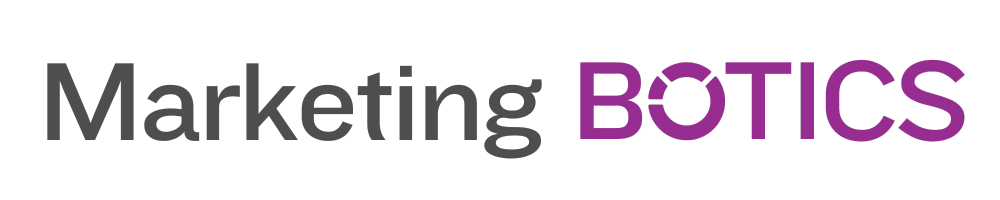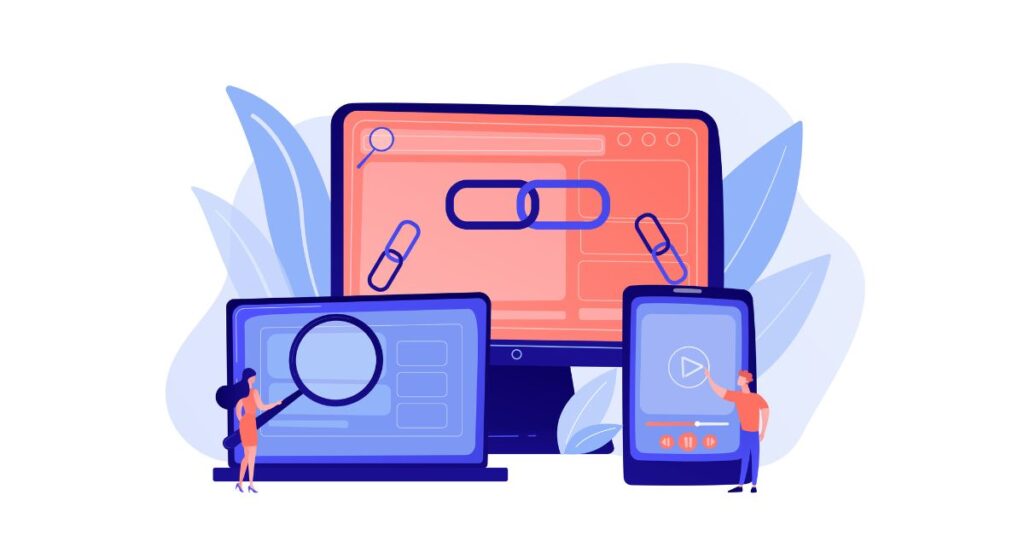As a digital marketing expert, I’ve worked with countless businesses to build their online presence, and one thing that consistently stands out is the versatility and user-friendliness of WordPress. With its powerful features and extensive customization options, WordPress has become the go-to platform for millions of websites worldwide. But what truly sets it apart is its vast library of plugins.
In this in-depth guide, we’ll explore the world of WordPress plugins, what they are, how they work, and how you can harness their potential to enhance your website. We’ll also take a look at some of the most popular plugins and how you can use them to improve your site’s functionality and user experience.
So, let’s dive in!
What is a WordPress Plugin?
A WordPress plugin is a piece of software that can be installed on your WordPress site to add new features, extend the platform’s capabilities, or modify existing functionality. With over 58,000 free plugins available in the official WordPress Plugin Directory and thousands more premium options from third-party developers, there’s a plugin for almost every need and use case.
Think of plugins as building blocks for your website, allowing you to customize and optimize it without any coding knowledge. From enhancing your site’s SEO and security to adding e-commerce capabilities and social sharing features, plugins can help you create a more powerful, feature-rich website tailored to your specific needs.
How to Install and Manage WordPress Plugins
Installing and managing plugins in WordPress is a breeze, even for beginners. Here’s a step-by-step guide on how to do it:
Installing a WordPress Plugin
- Log in to your WordPress admin dashboard.
- Navigate to the “Plugins” tab on the left-hand side menu and click “Add New.”
- Use the search bar to find the desired plugin by typing the plugin name or keywords related to its functionality.
- Once you’ve found the plugin, click the “Install Now” button. WordPress will automatically download and install the plugin on your site.
- After the installation is complete, click the “Activate” button to enable the plugin’s functionality.
Managing and Updating WordPress Plugins
- To view the list of installed plugins, go to the “Plugins” tab on your WordPress dashboard.
- Here, you can activate, deactivate, or delete plugins as needed.
- To update a plugin, simply click the “Update Now” button next to the plugin name if an update is available. It’s crucial to keep your plugins up-to-date to ensure compatibility, security, and optimal performance.
Must-Have WordPress Plugins for Every Website
Now that we understand what a WordPress plugin is and how to install and manage them, let’s take a look at some of the most popular and widely-used plugins that can significantly enhance your website’s functionality and user experience.
Yoast SEO
Yoast SEO is the ultimate WordPress plugin for optimizing your website’s search engine rankings. With its user-friendly interface, the plugin guides you through the process of improving your content, meta tags, and other on-page SEO elements. Yoast SEO also generates XML sitemaps, integrates with Google Search Console, and offers advanced technical SEO features, making it an essential tool for any website owner.
Akismet Anti-Spam
Spam comments can be a nuisance and potentially harm your website’s reputation. Akismet Anti-Spam is the go-to solution for combatting spam, automatically filtering out suspicious comments and preventing them from appearing on your site. Developed by the same team behind WordPress, Akismet is a reliable and efficient plugin that ensures a cleaner, spam-free comment section for your website.
WooCommerce
For businesses looking to sell products or services online, WooCommerce is the most popular e-commerce plugin for WordPress. With its extensive features and customization options, WooCommerce allows you to set up a fully-functional online store within your website. From product listings and payment gateways to shipping options and tax calculations, WooCommerce has everything you need to create a seamless shopping experience for your customers.
WP Rocket
Website speed is a critical factor for user experience and search engine rankings. WP Rocket is a powerful caching plugin that dramatically improves your site’s loading times by generating static HTML pages, minifying CSS and JavaScript files, and utilizing browser caching. With its user-friendly interface and advanced optimization features, WP Rocket can make a noticeable difference in your site’s performance.
Wordfence Security
Keeping your website secure from hackers and malicious attacks is crucial for any site owner. Wordfence Security is a comprehensive security plugin that offers robust protection against threats like malware, brute force attacks, and more. With features like real-time monitoring, firewall protection, and malware scanning, Wordfence Security helps you safeguard your website and maintain your peace of mind.
Tips for Choosing the Right WordPress Plugins
With so many plugins available, it can be overwhelming to decide which ones to install on your site. Here are a few tips to help you choose the right plugins for your needs:
- Identify your requirements: Before browsing the plugin directory, make a list of the features and functionalities you need for your website. This will help you narrow down your search and find plugins that align with your specific goals.
- Check reviews and ratings: Look for plugins with high ratings and positive reviews from other users. This will give you an idea of the plugin’s quality and reliability.
- Consider compatibility: Make sure the plugin is compatible with your WordPress version and other plugins you have installed. Incompatible plugins can cause conflicts and disrupt your website’s functionality.
- Stay up-to-date: Choose plugins that are actively maintained and regularly updated by their developers. This ensures that the plugin remains compatible with the latest WordPress version and is secure against potential vulnerabilities.
- Test before implementing: Always test new plugins on a staging site before installing them on your live website. This allows you to identify any issues or conflicts before they impact your site’s performance or user experience.
Conclusion
A WordPress plugin is a powerful tool that can enhance your website’s functionality, user experience, and overall performance. By understanding what plugins are and how to choose the right ones for your needs, you can unlock the full potential of your WordPress site and create a more engaging, user-friendly online presence.
With popular plugins like Yoast SEO, Akismet Anti-Spam, WooCommerce, WP Rocket, and Wordfence Security, you can optimize your website for search engines, improve security, and provide a better user experience for your visitors. By following our tips for choosing the right plugins, you can build a robust, feature-rich website that helps you achieve your digital marketing goals.
So, go ahead and explore the world of WordPress plugins, and unlock the true potential of your website!
The Importance of Plugin Security and Choosing Trusted Plugins
When it comes to WordPress plugins, security should always be a top priority. Outdated or poorly maintained plugins can expose your website to vulnerabilities, allowing hackers to exploit weak points and potentially compromise your site. To ensure the security of your website, it is essential to keep your plugins updated and only use trusted plugins from reputable developers. Regularly updating your plugins ensures that you receive the latest security patches and improvements, reducing the risk of vulnerabilities. Additionally, choosing plugins from well-known developers with a strong track record of support and updates can help prevent security issues. By staying vigilant about plugin security, you can protect your website from potential threats and maintain a safe, reliable online presence for your business.
Frequently Asked Questions About WordPress Plugins
Q1: Can I use too many WordPress plugins on my site?
A1: While there’s no strict limit to the number of plugins you can use, it’s important to be mindful of potential performance and compatibility issues. Installing a large number of plugins can slow down your website and cause conflicts between plugins. Always prioritize quality over quantity and only install plugins that are essential for your website’s functionality.
Q2: Are all WordPress plugins free?
A2: While many plugins are available for free in the WordPress Plugin Directory, there are also premium (paid) plugins that offer advanced features and dedicated support. Depending on your website’s requirements, you may choose to invest in premium plugins to enhance your site’s functionality and user experience.
Q3: How do I know if a plugin is compatible with my WordPress theme?
A3: Most well-designed plugins should be compatible with any modern WordPress theme. However, it’s always a good idea to check the plugin’s documentation and look for user reviews or support forum discussions related to compatibility issues. When in doubt, test the plugin on a staging site before implementing it on your live website.
Q4: Can I modify a plugin’s code to suit my needs?
A4: Yes, you can modify a plugin’s code to customize its functionality. However, keep in mind that doing so can make it difficult to update the plugin in the future, as updates may overwrite your changes. Instead, consider using hooks and filters provided by the plugin, or reach out to the plugin’s developer for assistance with customizations.
Q5: What should I do if a plugin causes issues on my site?
A5: If you encounter issues after installing a plugin, try deactivating the plugin to see if the problem persists. If the issue resolves upon deactivation, there may be a conflict with another plugin or your theme. Contact the plugin’s developer or check the support forums for potential solutions or alternative plugins.
Quick Plugin Tip to Implement Today
To start leveraging the power of WordPress plugins today, visit the official WordPress Plugin Directory and search for a plugin that addresses one of your website’s immediate needs. Whether it’s improving site speed, enhancing SEO, or adding a contact form, there’s likely a plugin that can help. Install the plugin following the instructions in our guide, and enjoy the immediate benefits it brings to your website.
And did you know that WordPress plugins have been downloaded over 1.7 billion times from the official Plugin Directory? This impressive statistic highlights the immense popularity and importance of plugins in the WordPress ecosystem, further demonstrating their potential for enhancing your website’s functionality and user experience.